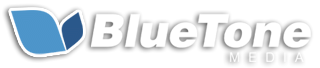How To Manage Your Email Inbox
I want a good, clean inbox gentleman. No grabbing, no hair pulling, no Nigerian prince scams, and no chain letters below the belt.
We here at Bluetone Media pride ourselves on our email inboxes. We have different approaches, but we try to keep them neat and organized, making it easy to find stuff when we need it. Below are some things we use on a daily basis that will make you more efficient and life easier.
Priority Inbox
This is a feature built right in to Google that we adopted and it really has made our lives easier. If I tag things "important", they are shifted automatically to the top, so I can quickly scan my inbox and get to what's important right away.
https://www.gmail.com/intl/en/mail/help/features.htmlInbox Zero
The idea is to try to keep your inbox as empty as possible. Any email that comes in, you should have a verb in your head for it, like Delete, Do, Delegate, Defer, etc. They don't all have to start with Ds.
http://inboxzero.tumblr.com/Boomerang
This is a nice little tool that lets you get messages sent back if you don't hear anything from someone or need a reminder in a few days. Can also choose to Send items later, which can be handy if you want an email out of your inbox, but don't want to reply right away
http://www.boomeranggmail.com/There are a ton of other things to use, just check out Google Labs for starters. Here are some things we do that really help us:
- Star emails - Use Priority Inbox, so starred items go to the top anyway, but Gmail lets you star things differently, so I have my yellow star for important items, a red star for things that I need to handle soon, and a purple question mark for emails I need to read again or answer a question
- Notifications - For me, I turn these off. I want to focus on getting stuff done, so having a little popup that tells me I have a new message just sucks me out of whatever project I'm on. Also, I'm trying to check email at different intervals of the day instead of so frequently, so that checking it is like a to-do item iteself.
- Keyboard Shortcuts - This is something some of us are starting to pick up more and more, but it's awesome. Forget your mouse and do as much as you can with your keyboard. Saves so much time!
- Archive emails - I label nearly all of emails, which Jimmy and smart guys like Merlin Mann don't even recommend, but Archiving is a good start. Gmail has a great search feature that makes finding emails fast and easy. Like I said, I still use labels, which is like putting things in folders in Outlook (yuck), but it works for me to quickly find an email tied to a certain company.
- Filters - You probably already have some of these to weed out junk emails, but they're good for more things, too, like auto-labeling messages from someone. For me, that makes archiving even easier when I get an email from Company X and it auto gets a label like "Company X" applied. Again, I'm a fan of these, while others say stay away from them.
- Delay Send - This is a great Google Lab that gives you a few seconds to retract an email you just hit send on. I probably use this at least once a day, as I catch something I missed typed or forgot to mention just a second after hitting Send
- Display Density - Keep in mind, you can change the padding on your inbox to find what best works for you. You can also edit how tags and arrows look to make things the way you want them.
Ultimately, it's about what works best for you. Ask yourself what you can do to be more efficient and figure out how to do it.
Anything you do with your emails that you'd like to share?